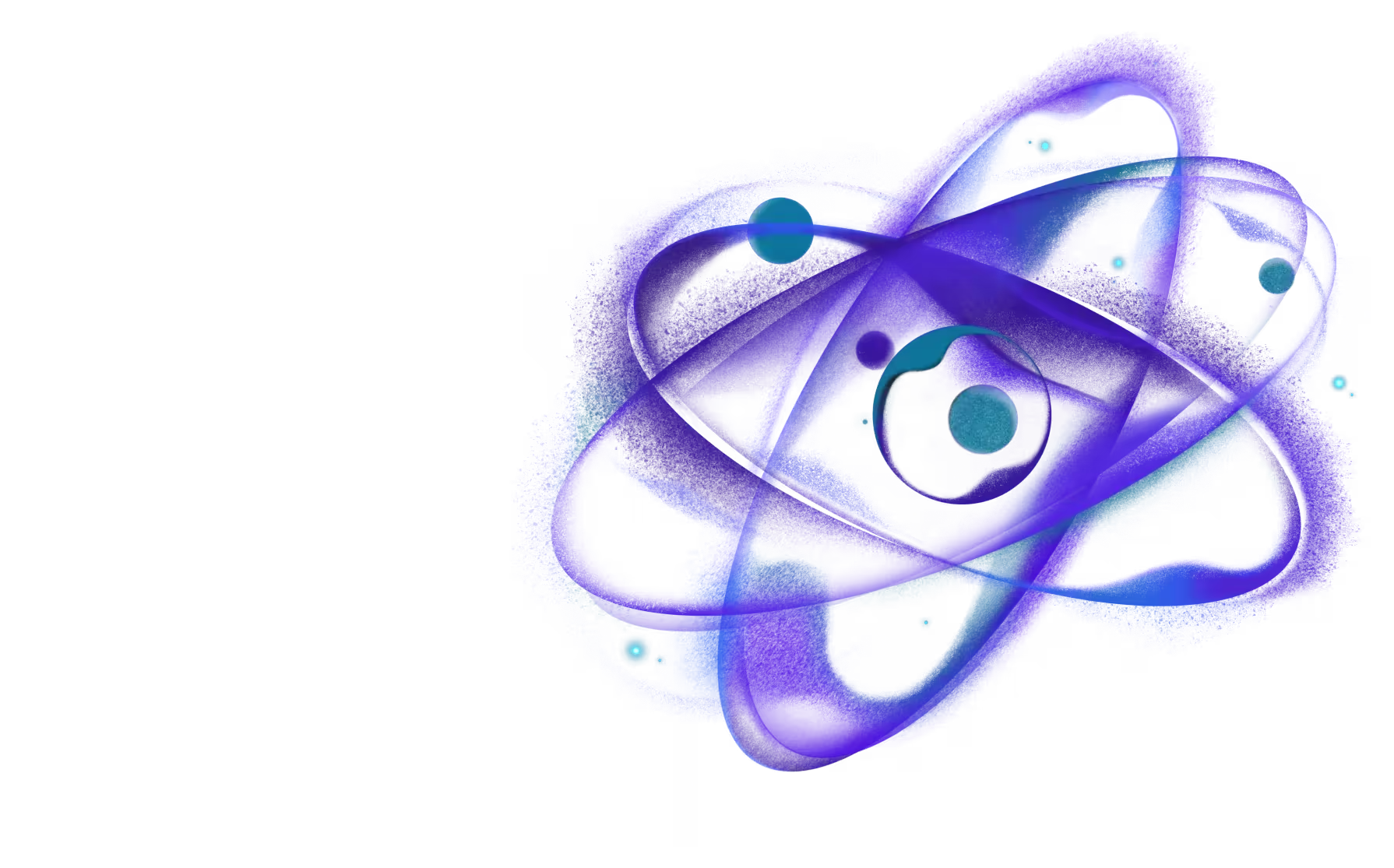Remote assets
Re.Pack provides you with a way to extract and serve your assets externally, such as on a CDN, instead of bundling them directly into your application. When working with ModuleFederation this is the recommended approach to handling the assets in federated modules, as inlining the assets causes your bundle size to increase dramatically.
During development, it's best to disable remote assets and load them locally. When you're ready to move to production, you can use enabled: true and then upload the assets to the CDN of your choosing.
Usage
To convert assets to remote assets you have to configure remote option in the Assets loader:
You can also use the remote assets configuration with getAssetsTransformRules helper function:
Remote assets are imported in the same way as local assets:
In both cases shown above, the the value of source prop will resolve to an object of shape:
Default behaviour
The uri prop will have a value of an URL that's constructed by joining publicPath, 'assets' and local path to the asset together. If publicPath is set to https://example.com and the local path to the asset is logo.png, then the resulting uri value would be: https://example.com/assets/images/logo.png.
The asset will resolve to proper scale in runtime by constructing a relevant URL with scale suffix at the end of it.
When you create a production bundle, a directory called remote-assets will be included in your project's build directory. This directory contains all of the remote assets that are needed for your application.
By default, the remote-assets directory will be located at build/generated/<platform>/remote-assets. However, if you want the remote assets to appear in the OutputPlugin directory, which is part of the RepackPlugin, you will need to configure an additional property called auxiliaryAssetsPath:
The final step is to upload your remote assets to your CDN, which is located at publicPath, and then host them from that location, which will make them available to users of your app.
Customizing Asset Path
The assetPath option offers finer control over how remote asset paths are constructed. This feature allows you to define a custom function for modifying paths, which can be helpful if you need to apply custom naming conventions or add extra directory layers.
Specified pattern will be applied to both the generated folder path and URL. If assetPath is not provided, the default behaviour will be used.
Consider the following example:
The configuration above would generate the following paths:
| Property | Value |
|---|---|
| asset path | <buildFolder>/remote-assets/assets/my-remote-assets/logo-customhash.png |
| asset URL | http://localhost:9999/my-remote-assets/logo-customhash.png |